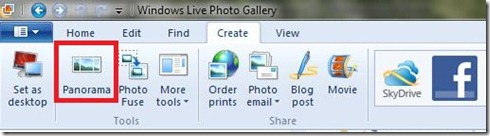Is your virus protection up-to-date? Is your firewall on? Are your internet security setting set to their recommended levels? Wouldn’t it be nice to have one central place where we could find out how our computer is doing when it comes to security and maintenance? Well, SURPRISE, there is!! When Microsoft developed Windows 7, they listened to us consumers and gave us a one-stop-shop where we can monitor our computers status when it comes to these important areas: the Action Center. In the action center we can get a quick read on all that is security and maintenance. It give us quick links to important activities, such as backing up our files and Windows updates, reports any issues we might be having(also providing suggestions of how to resolve them) and lets us know when programs have been updated. The action center does away with the need to go to each individual tool to check its status. In just a few second we can gather all the information we really need. Here’s how you can get to the Action Center on your Windows 7 computer:
1. In the start menu click on the “control panel” on the right right-hand side

2. In the control panel, select “System and Security”

3. Click on “Action Center” at the top of the System and Security window. (notice that this window also gives you access to many other important areas of your computers security and maintenance)

4. You may need to click on the small arrow to the right of “security” or “maintenance”. Here you will see a list or relevant information that you can quickly glance at to make sure everything is set correctly and running smoothly.

(if you want to save a few click try searching for “action” in the instant search bar at the base of your start menu)